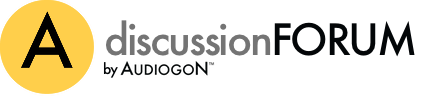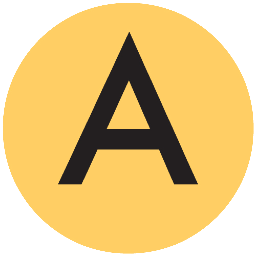CW,
Make sure you are bypassing the internal windows mixer. SPDIF settings should not be coming into play when using USB output. In another current thread (near the end of it) here somebody posted a link to the dCS "cookbook" for setting up computers (MAC and windows) software to get "bit perfect" output. Reading a file, converting to PCM and sending the bit stream to USB port is a simple task that requires little resources. You just have to make sure that software stays out of the way as much as possible and not tamper with the bits.
Make sure you are bypassing the internal windows mixer. SPDIF settings should not be coming into play when using USB output. In another current thread (near the end of it) here somebody posted a link to the dCS "cookbook" for setting up computers (MAC and windows) software to get "bit perfect" output. Reading a file, converting to PCM and sending the bit stream to USB port is a simple task that requires little resources. You just have to make sure that software stays out of the way as much as possible and not tamper with the bits.