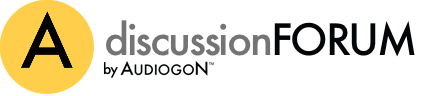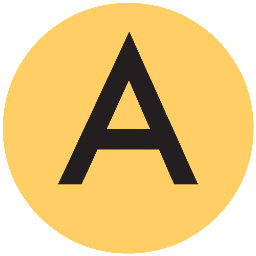After the steps below are completed, you attach your external hard drive to the Aurender and it copies everything over (and please keep reading for the details).
NOTE-1: Please note that iTunes does NOT STORE the album cover art within the song folder but "HIDES" it in another encrypted and hidden folder. This means the Aurender setup coming from iTunes requires you to run Doug Scripts to extract the album cover art in your transfer
(http://dougscripts.com/itunes/scripts/ss.php?sp=savealbumartjpeg).
NOTE-2: If you are using iTunes, you have to download the Extract to Folder.jpg Script from Doug Scripts (cost is $1.99). The Script run process is vey easy but it takes time depending on the number of albums. This script is required since it stores the album cover art image in the correct location and includes the correct name (Folder.jpg) for handling by the Aurender. Please check the Script for any updates.
NOTE-3: Please read the "Save Album Art as folder.jpg v3.4" instructions carefully. You have to set up a new folder named Scripts (within the iTunes library) so the script can run from within iTunes. iTunes will NOT let this script run for a large number of albums. I suggest you test with 4-8 albums at a time and see what happens (adjust as needed). The Script runs very fast. I had problems when I selected to many albums.
NOTE-4: You can easily connect your computer to the Aurender file structure using the Finder Go Connect to Server tab. The iPad settings menus provide the necessary information (IP address, user name & password). This is how you delete files on the Aurender and also add or correct the Folder.JPG images files.
NOTE-5: If some of your albums do NOT have cover art, you have to manually add the album metadata (other automated options may be available). You Google the album name plus “CD Image”, find the image, move it to the Desktop, change its name to Folder.jpg and move it to the Aurender song folder (be careful to place it in the right location after the last song). The Aurender iPAD app is much easier to use if your albums have cover art. This process is not hard but take some time depending on the number of albums. A good estimate is 2-4 minutes per album (my times). The manually adding of cover art, if needed, will take time but worth it.
NOTE-6: Unfortunately, I had to determine most of these instructions myself to compete my album transfer including the album cover art (my dealer was NOT very helpful). If you are unclear, please ask for help (if needed). I had to delete my transferred albums on the Aurender TWICE before I got it right. My instructions above should ensure you get it right the first time.
When I finished transferring my albums to the Aurender, I immediately backed up my Aurender files to my LaCie hard drive & also to my Seagate hard drive. I spent too much time building my album database so I backed it up twice.
As a test, I ripped 5 CD’s to a USB Flash drive, ran the “Extract to Folder.JPG” Script in iTunes to extract the missing album cover art for these albums. Two of these albums were missing album cover art so I used Google search to find the album cover art as I described above. The album transfers to the Aurender worked perfectly.
Please review the above and let me know if you have any questions.