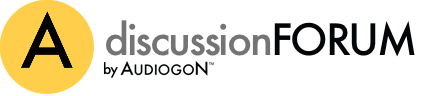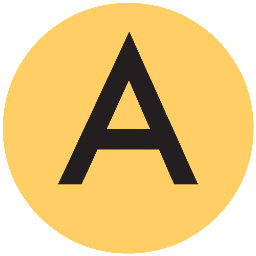Since Herman has thrown down the gauntlet, I'll try to shed some light on this whole iTunes thing--with the very clear disclaimer that I am not a computer scientist, programmer, or even, for that matter, a Unix jockey.
The whole "flogging" thing was, of course, directed towards the aforementioned dead horse, not any of our esteemed 'Gon'ers. So even though Herman has admitted to actually enjoying being flogged, perhaps this personal tidbit is best kept between him and his therapist(s). Or as the old joke goes:
Masochist: Go ahead, hit me!
Sadist: No way!
So let the flogging begin....
It seems one of the primary causes of confusion in these iTunes discussions is nomenclature. Apple is at least partly to blame for this by using terms that are often less than clear, or even downright ambiguous. The prime example is the term "iTunes Library."
This term is merely a concept that refers to the complete collection of software components and data used by iTunes to perform its familiar functions, such as playing music, displaying album art, keeping track of playlists, presenting track information, etc., etc. Your "iTunes Library" is, in effect, all the music you've imported into iTunes and its associated data and metadata.
By default, this entire collection of information (including the music files themselves), is contained within a FOLDER named "iTunes," and this folder is (again, by default) contained within the user's "Music" folder.
Within the "iTunes" folder, however, are four items: the "Album Artwork" folder; the "iTunes Library" file; the "iTunes Music" folder; and a file called "iTunes Music Library.xml."
This is where the confusion begins. "iTunes" (the computer program), requires an "iTunes LIBRARY" (a term used to convey a concept referring to a collection of data), which data are contained within a FOLDER named "iTunes," which contains a FILE named "iTunes Library," plus another FILE named "iTunes Music Library.xml." Fantastic!
The "iTunes Library" file contains all the non-music, non-artwork information used by iTunes to organize your music collection (including track names, album titles, playlists, ratings, etc.); while the "iTunes Music Library.xml" contains essentially the same information, but is used primarily to exchange information with other programs in the iLife suite (such as iPhoto, iMovie, etc.)
If the "iTunes Library" file becomes lost, damaged, or corrupted, you'll still have all your music and artwork, but iTunes (the program) won't know how to deal with it. Re-importing your music and artwork will restore iTunes functionality, but you will have lost information regarding playlists, ratings, number of times played, etc. If, on the other hand, your music is lost, damaged, or corrupted, it's time to pray that you have a backup of some kind. Same goes for artwork, but to a much lesser extent, since much of it can be downloaded (free) from the iTunes Store (not to be confused with the iTunes Program).
So this is how Apple sets up the iTunes environment by default. If you are content to leave things as they are, everything is likely to be just fine. The problems start when well-meaning users begin to take advantage of various flexibilities that Apple builds into the iTunes program.
The most "dangerous" choice is to UNCHECK the box in "Advanced Preferences" that reads "Copy files to iTunes Music folder when adding to library." Once you do this, every bit of music "added" to your iTunes Library consists solely of POINTERS to the actual music files. If those music files are scattered all over the place, you had best be sure your backup procedure includes backing those files up. Copying your "iTunes" folder or your "iTunes Music" folder (or both) to another drive will succeed in copying ONLY the pointers, NOT the music!
Another somewhat less dangerous choice allowed by Apple is to move the "iTunes Music" folder to a different location. Granted, for large collections (hundreds of GB's), this makes a lot of sense. By dedicating an external drive (or even a network accessible drive) to your music, it is possible to have an enormous collection without using up all the space on your primary drive. In this case, however, you'll need to back up both your "iTunes" folder and your "iTunes Music" folder. Merely backing up your "iTunes" folder will save all your artwork and metadata, but NO MUSIC! Backing up just your "iTunes Music" folder will save your music, but lose your metadata.
So to answer your specific questions, Herman, here's how my little experiment was carried out. My primary drive (which contains OS X and my home folder) goes by the default name of Macintosh HD; the two drives I used we'll call Drive A and Drive B.
Launching iTunes with the option key depressed allowed me to create a new "iTunes LIBRARY" on Drive A. To this LIBRARY, I added the tracks ripped from a single CD, so the track data that the iTunes PROGRAM grabbed from CDDB (the online CD DataBase) got added to the "iTunes Library" FILE within the "iTunes" FOLDER. The music itself got added to the "iTunes Music" FOLDER, also within the "iTunes" folder, and the album artwork (downloaded from the iTunes STORE), was placed into the "Album Artwork" folder, which again, was contained within the "iTunes" folder.
I then quit the iTunes program, and copied the entire "iTunes" FOLDER on Drive A by dragging and dropping onto Drive B. Drive A was then ejected (removed completely from the computing environment), and I relaunched iTunes with the option key depressed. This time, rather than creating a new library, I chose an existing library (the one copied to Drive B), represented in the Finder by the FOLDER on Drive B named "iTunes." Upon selecting this folder I was presented with an iTunes library IDENTICAL to the one I had copied from Drive A.
The reason I did NOT run into the problems you predicted is that although the absolute names of the files on Drive B were different (they were, after all, on Drive B), the relative names were not: everything other than "Drive B" was identical, so iTunes didn't really care. It's kind of like the old days, before Area Codes started multiplying like rabbits. If you wrote down the phone numbers of all your friends in your town, there was no need to write down the Area Code--it didn't matter. But if you travelled around the country collecting phone numbers from people wherever you went, neglecting to write down the Area Codes could lead to serious problems.
And Jpod, to answer your question, I don't think you could do any better than backing up your drive using some kind of drive imaging program. My understanding of these is that you get a bit-for-bit "clone" of your original drive, something impossible to do by means of drag and drop copy. Assuming you keep your backups current, should disaster strike, you merely substitute your "cloned" disc for the original, and your computer is none the wiser. Everything should work exactly as it did with the original disc.
Final disclaimer: I'm a Mac-only guy, and know NOTHING about Windows.
-