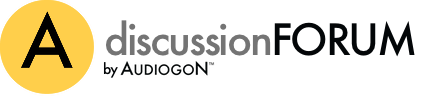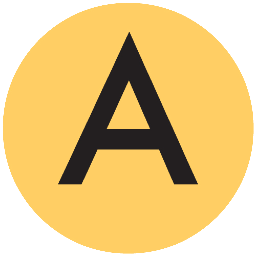What file format are your music files?
Question: Need Help with Cover Art Not Being Displayed on the Aurender N10 Music Server
My dealer ran my LaCie hard drive files through JRiver software to ensure everything was okay (it was). I then copied my LaCie hard Drive files to my Aurender. When competed, all the files were there but the album cover art was missing.
As instructed by the dealer, I ran the files through the Aurender Media Manager to create an index. I then connected the LaCie hard drive to the Aurender and it ran for maybe 30 minutes. I was hoping it would enable the album cover art but it did not. The album cover art is missing from the display but all the albums are listed correctly (and play okay).
And, yes, I also checked iTunes on my MAC Book Pro computer and confirmed the album art is still on the LaCie hard drive. All my album cover art displayed perfectly using iTunes.
I am waiting for my dealer to call me with a solution for the missing cover art. Does anyone know what I should do to get the album cover art displayed on the Aurender? Am I missing a process that needs to be run? Any suggestions are appreciated.
As instructed by the dealer, I ran the files through the Aurender Media Manager to create an index. I then connected the LaCie hard drive to the Aurender and it ran for maybe 30 minutes. I was hoping it would enable the album cover art but it did not. The album cover art is missing from the display but all the albums are listed correctly (and play okay).
And, yes, I also checked iTunes on my MAC Book Pro computer and confirmed the album art is still on the LaCie hard drive. All my album cover art displayed perfectly using iTunes.
I am waiting for my dealer to call me with a solution for the missing cover art. Does anyone know what I should do to get the album cover art displayed on the Aurender? Am I missing a process that needs to be run? Any suggestions are appreciated.
25 responses Add your response
I now understand why my album art covers are missing. It seems the Aurender USB copy process does NOT transfer the meta data from my iTunes created AIFF files. I am hoping my dealer on my Wednesday appointment can determine how to get the meta data included. Most likely, we will erase the existing files on the Aurender, somehow get the meta data to be included and then transfer the AIFF files over with the meta data for the 2nd time. Does anyone have suggestions on how I can extract the meta data from iTunes and include it in the AIFF files as a jpeg image? Or, can I run the iTunes library thru a process that extracts the image and stores it in the AIFF files? Any recommendations are appreciated. I should also note that the Aurender Music Server sounds terrific and the Aurender Conductor App is very easy to use. It is great being able to easily switch between playing Tidal albums and albums stored on the Aurender hard drive with one mouse click. In addition, I learned that files can be moved around on the Aurender so that specific albums appear in the tabs (etc, Jazz). For example, you could select those albums that you use for a demo and move them into a demo tab. More on this later but it is very useful but labor intensive feature. Yes, you have to be very careful so you do not damage your music library. Thanks. |
Get Yate on your mac, and use the auto art search for each album. Works well, and the metatag editing is very nice and user-friendly. I doubt you meant any harm, but the way your last post reads it sort of implies fault on Aurender for not properly getting art from iTunes. IMHO, the blame if one cares to spread it goes to Apple for not imbedding art in every song/file in iTunes, like just about every other piece of music software does. This topic has been discussed ad nauseum on computeraudiophile forums. Cheers, Spencer |
I’m in the process of ripping cd’s into my N100H using EAC with the external flac compressor. I created five sub directories (with [brackets] around the name) in the Aurender hdd under top directory MUSIC1 and moved my files into them. (This matched the NAS folder names). I then later condensed the five sub directories into two on my NAS and did the same on the Aurender hard drive. After that, a couple of album covers disappeared and I re-ripped the disks, transferred it over and the cover art came back. Maybe this affected some kind of a coded lookup function in the metadata that was dependent on the old directory file names. This has not affected files downloaded from Linn or HDtracks, which also were moved around. I am using a PC and not a Mac. |
sbank, You are correct & I was wrong (sorry). I now know that iTunes does NOT store the album cover art with the song but hides it in another encrypted folder. The explains why my album transfer to the Aurender did NOT display the album cover art. And, yes, I agree, as you stated, Aurender is not responsible since Apple decided to not imbed the album cover art in every song/file in iTunes, like just about every other piece of music software does. After additional research, I found a custom Script created by Doug Adams that runs in iTunes and saves the album art to the song folder as a JPG file. My dealer technical person reviewed the Script and we decided to run it. Please follow Doug's detailed install instructions carefully since you have to make the Script available in iTunes to run it. The cost is $1.99 and you pay after you install the Script. We checked the results and every album that had album cover art now had a JPG file associated with that song (in the correct folder). I was very happy BUT!!!!! I deleted my albums on the Aurender and transferred my updated hard drive albums with JPG files included and guess what. Again, I STILL HAD NO album cover art. I could not believe it. I doubled checked everything and discovered the Aurender did not transfer my JPG files to its library. My dealer person not available. Yes, I was frustrated but I did not give up. It had to be something simple in the transfer process that I missed. I spoke to Aurender Support and was told the JPG files HAVE to be named “Folder.JPG". I immediately tested it on one album and it worked. I then discovered that I used the wrong Script to save my album art. IF YOU ARE USING the Aurender, you have to USE the Save Album Art as folder.jpg v3.4 Script (see below). "Save Album Art as folder.jpg v3.4" "OS X 10.8 or later only. This script will export the artwork of the selected tracks or tracks in the selected playlist as a JPEG image file named folder.jpg to the folder which contains each selected track's file--presumably the track's Album folder. Many third-party music players and systems (Sonos, for example) may look for a "folder.jpg" here to use as display artwork. If multiple album tracks are selected, the script will make sure only one image file per Album is exported". http://dougscripts.com/itunes/scripts/ss.php?sp=savealbumartjpeg And, the good news is, my album cover art is now displayed perfectly on my iPad. I hope my above explanation helps other people using the Aurender Music Server to get their album cover art displayed. Please contact me if you have any questions. |
hgeifman, Well done!!! Really glad that Doug's scripts did the trick. Many on the computeraudiophile forum have recommended Dougscripts for many situations. Your detailed instruction in your last post will be beneficial to many former iTunes users who buy other servers than Aurender as well. The issue will likely be the same for most types of servers. Enjoy your Aurender. I'm jealous! Cheers, Spencer |
Spencer, Thanks. My Aurender N10 Music Server is a welcomed addition to my system. The ability to switch back and forth between Tidal and my stored albums in the App is now a very easy process (one mouse click). The Aurender iPAD app is much easier to use than my MAC Book Pro computer. It was also very easy to install and setup. My system sounds more open, more natural, clearer, better base and I am happy I purchased the unit. Yes, the addition of a music sever in a system is a little more complicated but the instructions I provided above should get you started. Actually, it is not that difficult to transfer the music to the Aurender. You attach your external drive to the Aurender and it copies everything over. The problem is that iTunes DOES NOT make it easy to get the album cover art. However, this is not a problem if you are using J River since it includes the album cover art in the song folder (please verify & check the JPG file naming). However, if you are using iTunes, you install and run the "Save Album Art as folder.jpg v3.4” script ($1.99) and the cover problem is solved. Please remember that if some of your albums do NOT have cover art, you have to manually add the metadata. I plan on starting this process shortly. You Google the album name, find the image and copy and paste to the Aurender song folder. The Aurender iPAD app is much easier to use if your albums have cover art. I am looking for an automated process to do this but I do not think it is available. As you probably know, setting up a MAC or PC computer has its own set of complications. The only problem is the you are using iTunes and not J River. In any case, the $1.99 script solves the iTunes JPG problem. The Aurender image files MUST BE CODED as Folder.JPG and included in the same folder as the album songs. The "Save Album Art as folder.jpg v3.4” script handles this. cheers. |
knghifi, Thanks. As I described above, I finished manually updating my album cover art on my Aurender. I connected my MAC Book Pro computer to my Aurender and found my stored albums under etc (Finder, Go, Connect to Server, type in IP address, user name and password). I checked each album and for those albums missing an image, I Googled the album name plus "CD Image". In most cases, I found the album cover art I needed (if not, I added more words to the search) . I then moved the image to the desktop and changed the file name to "Folder.jpg". I then moved the Folder.jpg file to the last song on the list so that it was included as the next line item. The average time was around 2-4 minutes per album and I did not have that many to do. I checked my iPad and all my album cover art was displayed correctly. I know that "Album Art Downloader" (described above) is a more automated way to do this but I felt more comfortable doing it manually. The process is vey easy but it takes some time depending on the number of albums. Please NOTE that if you are using iTunes, you should first download the Extract to Folder.jpg Script from Doug Scripts (Cost is $1.99). This script is recommended since it stores the album image in the correct location and includes the correct name (Folder.jpg) for handling by the Aurender. |
I also installed two AC mains duplex: 20A, Cryogenically treated, Rhodium plated contacts wall plugs. And, yes, much to my surprise, they made a noticable difference. The system is more quiet, less background noise and I heard it immediately. These Rhodium plated contacts wall plugs are recommended ($47 each). I purchased them from James Romeyn (see link below). I also purchased his “Pure Grid POWer” Outlet Strip/AC Mains Extender ($429). This unit has 4 Cryogenically treated, Rhodium plated contacts wall plugs (same as above) and I use it for my two mono amplifiers and my DAC. My Aurender Server is plugged direct into the Rhodium plated contacts wall plug. This is electrical power with no surge protection or power conditioning. It is just like plugging my amplifier and DAC direct into the wall plug. The Pure Grid POWer” AC outlet extender is also recommended. See link below. http://jamesromeyn.com/#/home-audio-gear/ I backed up my Aurender files to my LaCie hard drive & also to my Seagate hard drive. I spent too much time building my album database so I backed it up twice. |
Hi I got an N100H on Audiogon and am having some of the same issues you were. First, regarding artwork, I've got all the artwork for 1700+ albums now embedded in the appropriate music files (thanks to BlissHQ), but only a handful of images actually display. As I read the instructions on the Aurender website, the Aurender app looks first for "front" and "back" but will continue looking for other tags until something comes up. Evidently, I've either misconstrued the Aurender instructions, or the fact is that each and every one of the .jpg's now embedded in my music files needs to be renamed "front.jpg". Ouch. I have looked at the AppleScript you recommended, but am a bit confused as to how it works. If it operates through iTunes, then it will rename the jpg's in the encrypted iTunes artwork file, which can't really help if the jpg's that Aurender reads are embedded in the music files. Could you help me understand how it helped in your case? Secondly, the Aurender seems convinced that my USB drive is the same (in terms of contents) as the internal HDD. This is perplexing... The external USB drive has 1700 albums mostly AIFF. The internal drive has 946 albums, all m4a (ALAC) files. The weird thing is that the Aurender correctly identifies the external drive by name, but seems not to identify the contents properly, instead displaying the exact same files as are on the Aurender's internal drive. I've not found Aurender help to be very useful in part because it's only via email as far as I can tell and in part because of the time difference between here and Korea. Any advice you (or other forum participants) could offer would be hugely appreciated. Best S |
Hi stevensimon, If your album cover art is already included with your albums, you are okay EXCEPT the Aurender needs the cover art file to be named folder.jpg. I do not know where you got the front.jpg name but it is wrong. You need to change the cover art file names to folder.jpg so your album cover art will be displayed on your Aurender iPad app. Since all your album cover art is already in the right folder, I do not think you need Doug's scripts. When you run Doug's Scripts, it takes the hidden encrypted cover art and places it with your albums and names it folder.jpg for your Aurender. Other naming options are available but not needed for you. I am reviewing your other problem. |
You stated that "It seems your Aurender is convinced that your USB drive is the same (in terms of contents) as the internal HDD. The external USB drive has 1700 albums mostly AIFF. The internal drive has 946 albums, all m4a (ALAC) files". I think your Aurender is getting confused between the USB drive and the internal HDD. I believe the Aurender always uses the HDD and needs to be told to use the USB drive. After you insert the USB drive, go into settings and see if you can direct the Aurender to play albums from the USB drive. I have never done this before and am guessing. Please review and let me know. I will do additional research and let you know. |
I think this will work but I cannot test it on my system. Go into the Aurender iPad app and select the Aurender tab (for your albums). Go to the folder button (top row) and select USB. I believe this will instruct your Aurender to play albums from your USB drive and not the HDD. Please test and let me know if it works. |
The Aurender guide states "When the Aurender searches for album covers, it first searches for the "front.jpg" file. If there is none, then it searches for the "folder.jpg" file". When I installed my Aurender, I was told my album cover art had to be named folder.jpg. Since, it seems, your front.jpg names are not working, I suggest you change two albums to folder.jpg and see if your album cover art is displayed correctly. Please let me know. |
Thanks On cover art, all the artwork file names are currently the names of their respective albums. Whatever the file name recognized by Aurender -- "folder" or "front" -- it would seem that I would have to go into every one of 1,702 music files and change the name of the file to "folder" or "front." That is crazy; no time for that. Is this your understanding of the situation? Also you mentioned that you'd spoken to Aurender support. I hadn't realized that that was an option. Am I correct or did I misread your post? S |
On the HDD issue, yes, I do understand how it's supposed to work. The perplexing thing is that it looks like it's playing from the internal HDD even when I have correctly selected USB as the source folder. To make it even weirder, the app correctly displays the name of the USB drive, while apparently playing from the internal one. Hmmm... S |
Yes. I also used the album name for my album cover art and it did not work. I deleted everything and started over using Doug's scripts to assign the right name (front or folder). Please let me know what happens. I suggest you go into the Aurender settings and go to the help section. Please describe your USB problem and see what they say. I do not understand why it is not working. |
I suggest you look for an App that allows you to change the album name to folder.jpg. For example: https://www.advancedrenamer.com |
Well thanks for listening! I don't know why i find this so confusing. I'm generally OK with this stuff. By the way, I did do as you suggested (doing a couple of sample albums with the correct artwork file name inserted), but no joy. I'll take a look at the app you referenced and resume contact with Aurender. S |
As you stated, you changed the cover art file to folder.jpg and the cover art should be displayed correctly on your iPad. I do not understand why this does not work. I did the same test and it work fine. Sorry, I have to ask. Since you have over 1,000 albums, you need to search for the two test albums you changed. Please confirm the album cover art jpg file is included with your album data and the file is named folder.jpg. If it still fails to appear, please ask Aurender. Please let me know know. |
I just swapped in a separate USB drive on which I loaded 3 albums after renaming the artwork files embedded in the album folders. Seemed easier than rooting through 1700 albums on the external HDD I had been using. Anyway I can confirm that the album cover art jpg file is included with the album data -- but I just used front.jpg. I'll retry with folder.jpg tomorrow. S |
Just used the "Save Album Art as folder.jpg v3.4" script to load album art to my Aurender A10. It is possible to copy only the folder.jpg file if the music files are already in place, but it has to be done folder by folder (meaning album by album). Thank you hgeifman for documenting the fix for this issue! |